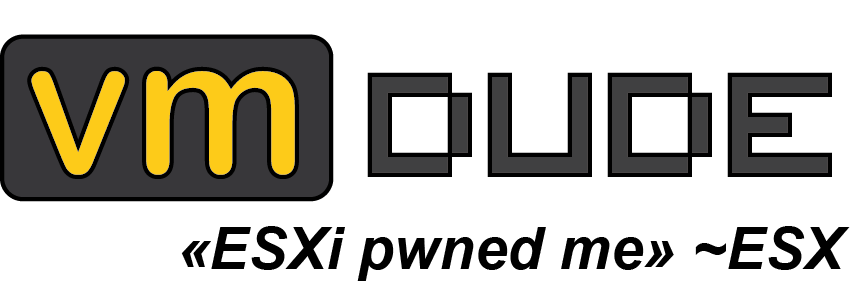vCenter resources’ ASCII ART inventory
In order to prepare a presentation about our infrastructure, it has been asked to us to retrieve virtual machine configuration types, meaning CPU count, memory size and disk size. Basically, we needed to provide a list with all CPU count, memory size and disk size information.

Rather than storing data in some boring classic csv file, we thought that we could reuse the graph function using ASCII Art that have been made for VM/Host/Cluster load in PowerCLI.
It will be possible to display some graphic representation for all virtual machine configuration:
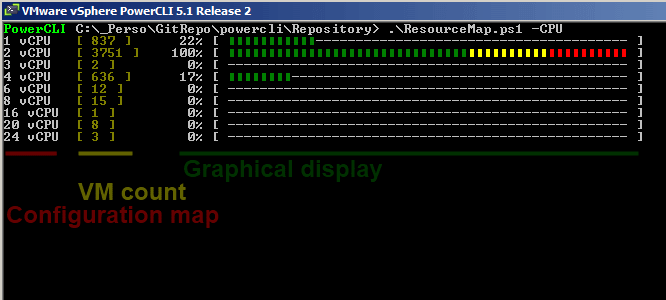
This script will display several map for your inventory. You’ll be able to display the map for CPU configuration:
C:\foo>.\Get-ResourceMap.ps1 -CPU
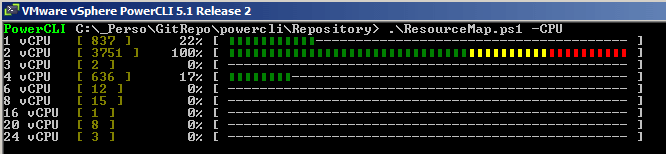
With -MEM parameter, memory resource map will be displayed:
C:\foo>.\Get-ResourceMap.ps1 -MEM
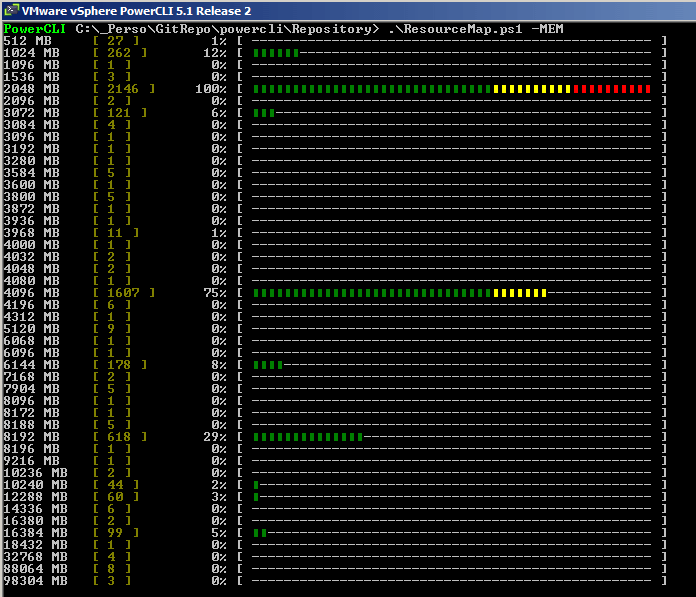
And with -Disk parameter, disk resource map will be displayed (size shown will be the sum of all disk size, result can be verbose ^^) :
C:\foo>.\Get-ResourceMap.ps1 -Disk

You also run this script without any parameter, the result will display resource map for all component (CPU, MEM and disk):
C:\foo>.\Get-ResourceMap.ps1
The parameter -ExportData is also available to export retrieved data into csv file:
C:\foo>.\Get-ResourceMap.ps1 -CPU -ExportData
PS: parameters order is not important, you can call them wherever you want (i.e. you can run the following command line):
C:\foo>.\Get-ResourceMap.ps1 -CPU -ExportData
C:\foo>.\Get-ResourceMap.ps1 -CPU -MEM -ExportData
C:\foo>.\Get-ResourceMap.ps1 -MEM -CPU -ExportData
The Get-ResourceMap.ps1 script is available for download in our GitHub page: https://github.com/v-team/powercli-toolbox